The article ChatGPT: This is how you can deactivate the web search appeared first in the online magazine BASIC thinking. With our newsletter UPDATE you can start the day well informed every morning.
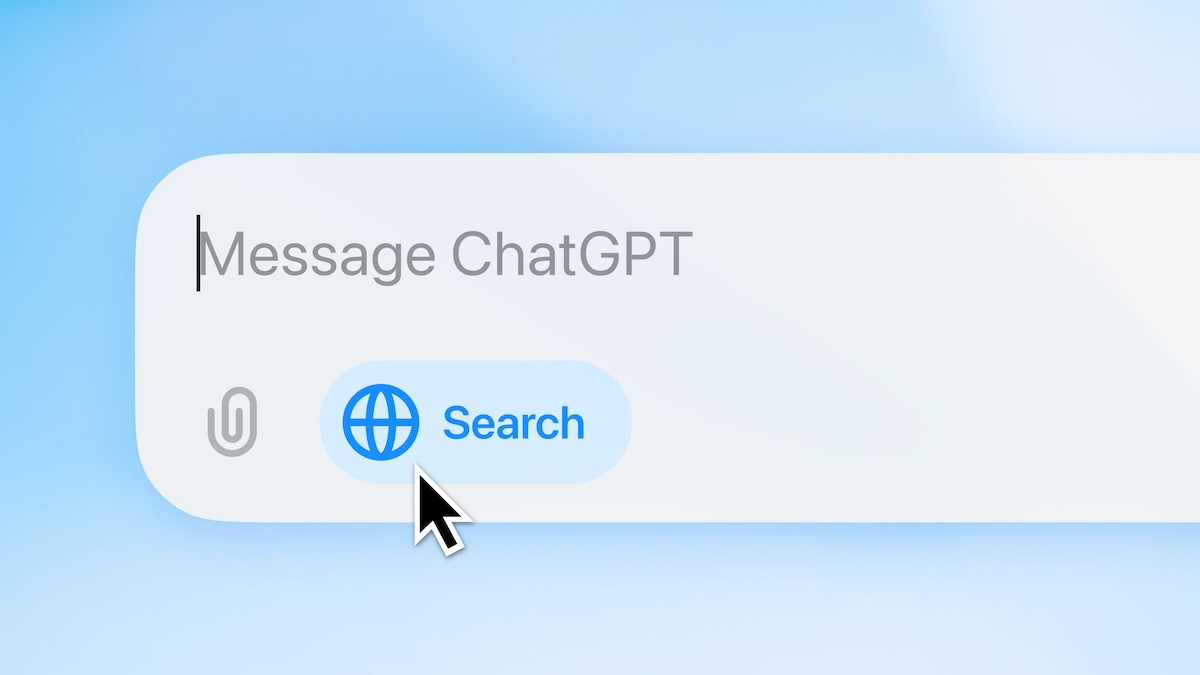
If you prefer to do without the integrated web search when chatting with ChatGPT, you can easily deactivate this function. We’ll show you how it works.
ChatGPT’s answers are usually based on data used to train the AI tool at a specific point in time. The chatbot also uses web searches.
This is an additional function thanks to which the AI model can also retrieve current information from the Internet. This means that daily developments, news or specific facts can be accessed – regardless of the model’s training data.
This can increase the relevance and accuracy of the answers, but is not a useful tool for every user. The web search at ChatGPT can therefore be deactivated – we’ll show you how it works.
Deactivate web search on ChatGPT – here’s how
Already more than a year ago ChatGPT introduced searchit has been available to all users since February.
If web search is available on ChatGPT, you can check in your settings whether it is activated by default. This can also be changed, for example, if users want to have better control over the sources of the AI model.
If you want to deactivate the web search on ChatGPT, you can do this in your settings. To do this, click on your username and select the Settings menu item.
Here you can access your “Features” or “Beta Features” and also find web search as an option. You can deactivate web search here. Depending on the version you are using, the change may still need to be saved.
No functions in the settings
If you can’t find what you’re looking for in your settings, you can also access the web search settings via your input field. This always depends on the version you use.
If you don’t have the “Features” category in the settings, navigate back to your chat window. Next to the input window you will see a plus that you can use to make further settings.
Hover your mouse over the “More” item. Another menu opens with the Internet search option. If it is highlighted in blue with a check mark next to it, it is activated.
In addition, a stylized globe with the word “Search” will now appear in your chat window below the input. If this field is highlighted in blue, ChatGPT uses the web search.
If you want to deactivate this function, move your mouse over the field. Here you now see the stylized globe in X instead. Click on the button and it disappears from your input field – the web search is therefore deactivated.
Also interesting:
- ChatGPT is listening: This is how you can deactivate background conversations
- Solar implant with AI should enable blind people to read again
- AI browser: ChatGPT Atlas and Perplexity Comet in comparison
- New AI tool detects diseases before symptoms appear
The post ChatGPT: This is how you can deactivate web search appeared first on BASIC thinking. Follow us too Google News and Flipboard or subscribe to our newsletter UPDATE.
As a Tech Industry expert, I believe that ChatGPT is a powerful tool that can greatly enhance communication and interaction between users and AI systems. However, the ability to deactivate web search within ChatGPT can have both positive and negative implications.
On the positive side, deactivating web search can help ensure that the information provided by ChatGPT is more controlled and reliable. This can be particularly important in sensitive or regulated industries where accurate and trustworthy information is crucial.
However, deactivating web search also limits the potential of ChatGPT to provide users with a wide range of up-to-date information and responses. In an increasingly digital and fast-paced world, access to real-time information can be essential for making informed decisions and staying ahead of the curve.
Ultimately, the decision to deactivate web search within ChatGPT should be made based on the specific needs and requirements of the users and the industry in which it is being used. It is important to weigh the benefits and limitations of this feature to determine the best approach for leveraging ChatGPT effectively.
Credits