The article Letting ChatGPT read texts aloud – this is how it works first appeared in the online magazine BASIC thinking. With our newsletter UPDATE you can start the day well informed every morning.
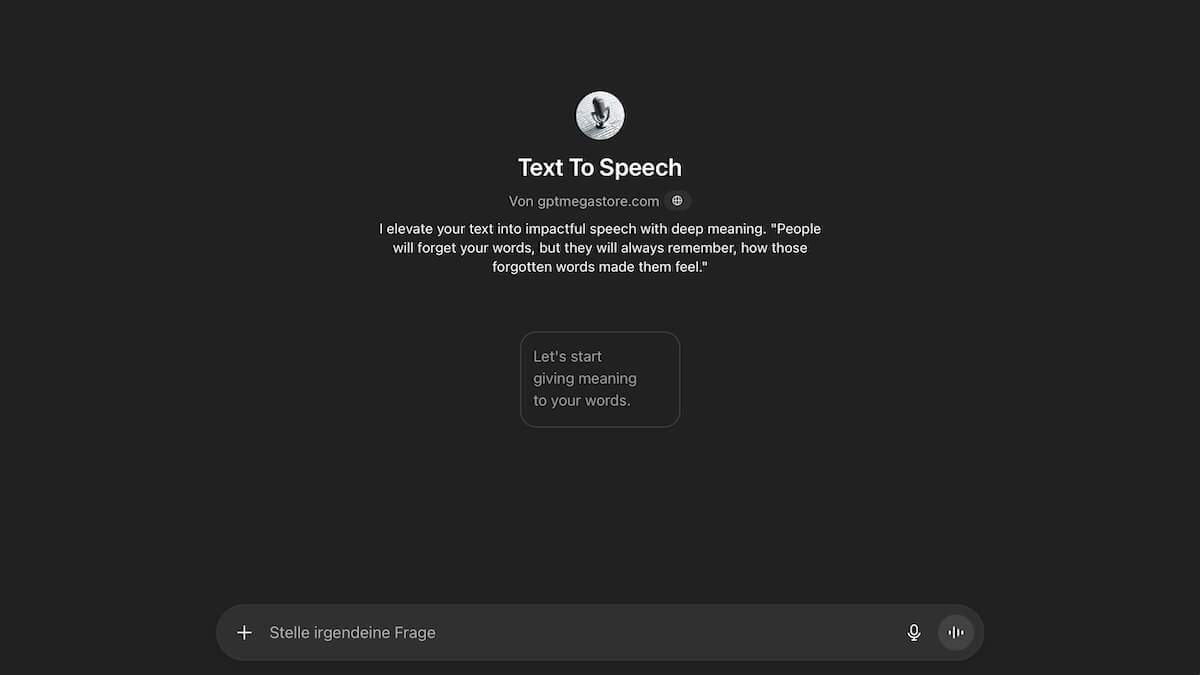
ChatGPT can not only write, but also speak: With the read-aloud function, the AI transforms texts into natural-sounding language if desired. We’ll show you how you can have ChatGPT read texts to you.
ChatGPT processes input, analyzes it and then generates appropriate answers. With the help of text-to-speech technology, the AI chatbot can not only output these answers as text, but also read them out loud.
This creates a dialog-like exchange from pure text input, which should feel more intuitive and natural for the user. OpenAI has that according to his own statements worked with professional voice actors.
The voice output on ChatGPT can be easily adjusted. However, depending on the system and user interface, this may be found elsewhere.
This is how you can have texts read to you at ChatGPT
ChatGPT’s reading function can be particularly helpful when you’re on the go or with complex answers. If you want to use this, look for a speaker button.
However, depending on the user interface, this may be located elsewhere. For example, if you use ChatGPT in the browser, you first have to click on the three dots under the respective answer. Here you will find the “Read aloud” button.
In other applications – for example in the Android app and iPhone app – you will find the speaker button directly below your answer. If you tap on this, a small pop-up for the audio output appears at the top of the screen.
Here you can press pause and play or skip forward or back 15 seconds like with other audio applications. Click on the X to stop the audio output.
This is how you choose your preferred speaker voice
There are currently nine different voices available for the reading function in ChatGPT. In your settings you can choose a preferred one and customize the selection.
To do this, navigate to the settings using your name. In the “General” menu item you can see the “Voice” settings right at the bottom.
Here you can choose from different voices according to OpenAI should range from “calm and versatile” to “bright and curious”. You can choose from these voices:
- Arbor
- Breeze
- Cove
- Ember
- Juniper
- Maple
- Sol
- Spruce
- Vale
You can switch between the nine voices in a drop-down menu. It is also possible to listen to them in advance. To do this, use the “Play” button, which will give you an audio example.
Also interesting:
- Shortcuts: Practical shortcuts for ChatGPT
- AI mode from Google: The top sources in Germany
- On iPhone: This is how you can connect Siri to ChatGPT
- ChatGPT: This is how you can deactivate web search
The article Let ChatGPT read texts aloud – this is how it works first appeared on BASIC thinking. Follow us too Google News and Flipboard or subscribe to our newsletter UPDATE.
As a Tech Industry expert, I believe that having ChatGPT read texts aloud could be a useful feature for users who prefer listening to content instead of reading. This can make information more accessible to individuals with visual impairments or those who are multitasking and can’t focus on reading. Additionally, having ChatGPT read texts aloud could improve user experience for those who struggle with reading comprehension or have difficulty reading long blocks of text. However, it’s important to ensure that the feature is implemented in a way that respects user privacy and security, and that proper controls are in place to customize the reading experience to individual preferences. Overall, I see potential benefits in integrating text-to-speech capabilities into ChatGPT to enhance accessibility and usability for a wider range of users.
Credits