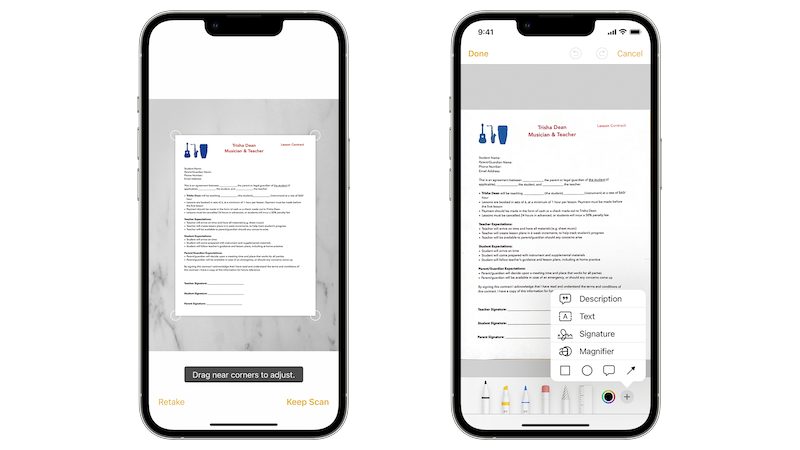
Do you want to digitize documents but don’t have a scanner? Then you can also scan your documents with your iPhone. We’ll show you how to do it.
The smartphone can be helpful in many situations. For example, if you need to scan a document but don’t have access to a scanner. The iPhone offers you several options for this. We’ll explain how you can scan documents with your iPhone.
Scan documents with your iPhone – here’s how it works
The first option for scanning documents with your iPhone is the Notes app. This not only allows you to scan a document, but you can also sign it directly.
To do this, open the Notes app on your iPhone. Now create a new note or open an existing one. Now click on the camera symbol at the bottom of the screen. The iPhone now suggests four options:
- Select photo or video
- Scan document
- Take a photo or video
- Scan text
Select the option “Scan document” out of. Position your document and then hold your iPhone’s camera over it. If it is too dark, you can also turn on the flash to take the picture. It is also possible to create the scan in color, grayscale, black and white or as a photo.
In the top right corner you can see which mode the document scanner is set to. There you can choose between “Automatically” and “Manually” choose. If the “Automatic” mode is set, your iPhone will scan the document as soon as it recognizes it. However, if you have selected the “Manual” mode, you have to press the shutter button yourself.
Once your document has been scanned, you can crop it or edit it as you wish. Then confirm the scan with the button “Back up“.
These alternatives are available for scanning in the notes app
Alternatively, you can scan documents in the Files app on iPhone. They will then not be stored in Notes, but in your iCloud database.
In the Files app, you’ll see three dots in a circle in the top right corner. If you tap on this, you will find the option “Scan documents“. The same view opens as in the Notes app, and the options for your scan are also the same.
Of course, you can also simply take a photo of your document. However, the scanning option on the iPhone offers you advantages such as automatic cropping. In addition, your scans will automatically be straightened out if you hold the camera at an angle over the document.
Also interesting:
- Study: AI cannot learn continuously – training always starts from zero
- How does a hybrid car actually work?
- Data leak in government software: employees sue the EU Parliament
- Theory collapses: Will wind turbines soon work completely differently?
The article How you can scan documents on the iPhone by Maria Gramsch first appeared on BASIC thinking. Follow us too Facebook, Twitter and Instagram.
As a Tech Industry expert, I believe that the ability to scan documents on an iPhone is a convenient and useful feature for users. With the increasing reliance on digital documentation, being able to easily scan physical documents and save them digitally can help streamline workflows and increase productivity.
The fact that iPhone users can now easily scan documents without the need for a separate scanner or computer is a great advancement in mobile technology. It allows for on-the-go document scanning, which can be particularly helpful for professionals who are constantly on the move.
The different scanning apps available for iPhone offer a range of features, from basic scanning to more advanced editing and organization tools. Users can choose the app that best suits their needs and preferences, making the scanning process more personalized and efficient.
Overall, the ability to scan documents on an iPhone is a valuable tool that can benefit a wide range of users, from students and professionals to small business owners. It is a testament to the ongoing innovation and integration of technology into our daily lives.
Credits